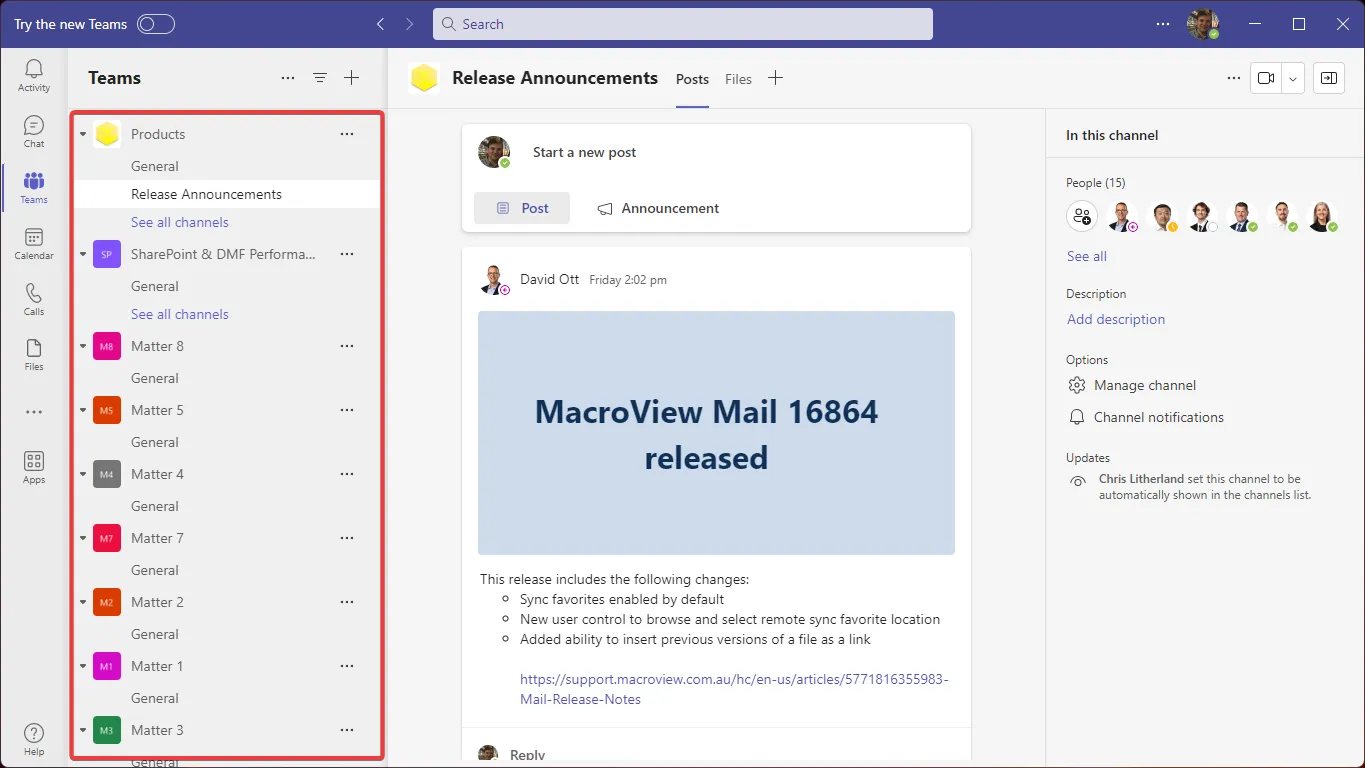How do you keep an overview and grip on SharePoint sites and Microsoft Teams sites?

Microsoft Teams is a powerful collaboration tool and SharePoint is often used as a storage platform. Both applications have one thing in common: a proliferation of sites, subsites and libraries. This causes you to lose track of where something is soon enough.
In this article:
- Get a grip on proliferation of sites, subsites and libraries
- How to keep an overview of your SharePoint sites and Microsoft Teams sites
- Find files & documents
Every Teams site has a SharePoint site
Behind every Microsoft Teams setup are one or more chat channels and a SharePoint site that contains one or more document libraries to store your files and content.
Until the widespread adoption of Teams a few years ago, most organisations needed an IT team or administrator to create and manage SharePoint sites. This provided a degree of governance and control for creating, naming, archiving and deleting sites.
These days, almost anyone can create a new Team (and hence SharePoint site) and, you guessed it, that's what happens.
Too many sites, subsites and libraries
Because it is so easy to create new Teams, it brings several challenges:
- No overview of all sites, subsites and document libraries
- Duplication of teams, sites and libraries (duplicate)
- Inconsistency in how and where these were created
- Managing the information storage and communication that takes place between Teams
In addition, creating sites and subsites in SharePoint is very easy, but there is no good overview of all sites, subsites and document libraries. So it is also logical that you lose the overview, let alone find a document quickly.
How do you keep a grip on this proliferation and manage content effectively?
Archive Microsoft Teams sites when needed
First, it is never too late to implement clear management policies and processes to prevent problems from getting worse. You should also monitor Teamsites activity and content to ensure procedures are followed.
Secondly, archive! Archiving or deleting unnecessary Teams will stop all activity for that Team.
The question is then, what happens to the content, files and information in an archived Team? Do users still need access to the archived Team? How do users know which Teams are and are not active? How do you manage all the Teams that users have bookmarked?
Suppose information remains scattered across all these Teams. How can you easily find a particular file or e-mail stored somewhere among the many Teams sites on your SharePoint tenant, if you don't know where it is stored?
Overview of all SharePoint sites and Microsoft Teams sites
This is where MacroView shows its value. MacroView allows users to see all SharePoint locations they have access to - including Microsoft Teams - in a tree structure similar to Windows File Explorer.
With the tree structure, they can easily search, open, edit, save and share files from any location without having to remember which Team or site they saved their content in. This can also be done using the configurable and customisable search panels, which allow users to search for files and emails based on keywords or metadata in a full SharePoint environment.